As a website owner or administrator, it is crucial to keep your site free of spam backlinks. Not only can spammy links harm your search engine rankings, but they can also affect the overall credibility and reputation of your site. Fortunately, Google’s Disavow tool provides a practical solution to this problem.
Initially launched by Bing after the Penguin update, Google’s Disavow Links tool enables webmasters to report and submit spam links to Google, thereby removing them from affecting their site’s search engine ranking.
What is Disavow?
Disavow is a process that is used to tell Google to ignore certain backlinks pointing to your website. It is an important tool that can be used to prevent low-quality or spammy backlinks from harming your website’s search engine rankings.
When you disavow a link, you are basically telling Google that you do not want that particular link to be counted towards your website’s backlink profile. This can be useful in situations where you have received a large number of low-quality backlinks or if you have been hit with a Google penalty due to spammy links.
What are the steps to disavow links?
Here are the steps to disavow links in Google Search Console:
- Log in to your Google Search Console account.
- Select the website you want to disavow links for.
- Click on “Links” in the left-hand menu.
- Click on “Disavow links.”
- Click on “Choose file” and select the text file containing the links you want to disavow. This file should be in .txt format.
- Click “Submit.”
Here is one more way to disavow spammy backlinks: If you’re unsure how to use the Disavow Links feature, don’t worry! Here’s a practical guide to help you through the process:
- Identify spammy links pointing to your site. You can do this by using the Google Search Console tool to download a list of backlinks or third-party tools like SEMRUSH or Ahrefs.
- Create a text file containing one link per line that you wish to disavow. If you want to ignore a complete domain that sends too many spammy links to your site, use the domain: example.com in the text file.
- Upload the text file to the Google Disavow Links page and submit it.
- Wait for Google to reindex and recrawl the pages to see the effect of the uploaded file.
The Disavow Links tool enables webmasters to report and submit spam links to Google. By doing so, Google will no longer value links from domains that have been disavowed, effectively negating their impact on search engine rankings. While the process of creating a list of links to disavow can be time-consuming, tools such as SEMRush and Ahrefs can make it easier to identify and manage spam backlinks.
One useful feature of Ahrefs is its Disavow File Generator. This tool enables website owners to add spammy links to a disavow file, which can then be uploaded to Google’s Disavow Links tool. This process can be especially beneficial for larger websites with a significant number of spam backlinks to manage.
However, it is important to exercise caution when using the Disavow Links tool. Accidentally disavowing important backlinks can have a negative impact on search engine rankings, so it is essential to understand the process fully and use it only when necessary. Additionally, it is crucial to monitor new backlinks regularly and add any new spam links to the disavow file to keep your site free of spammy links.
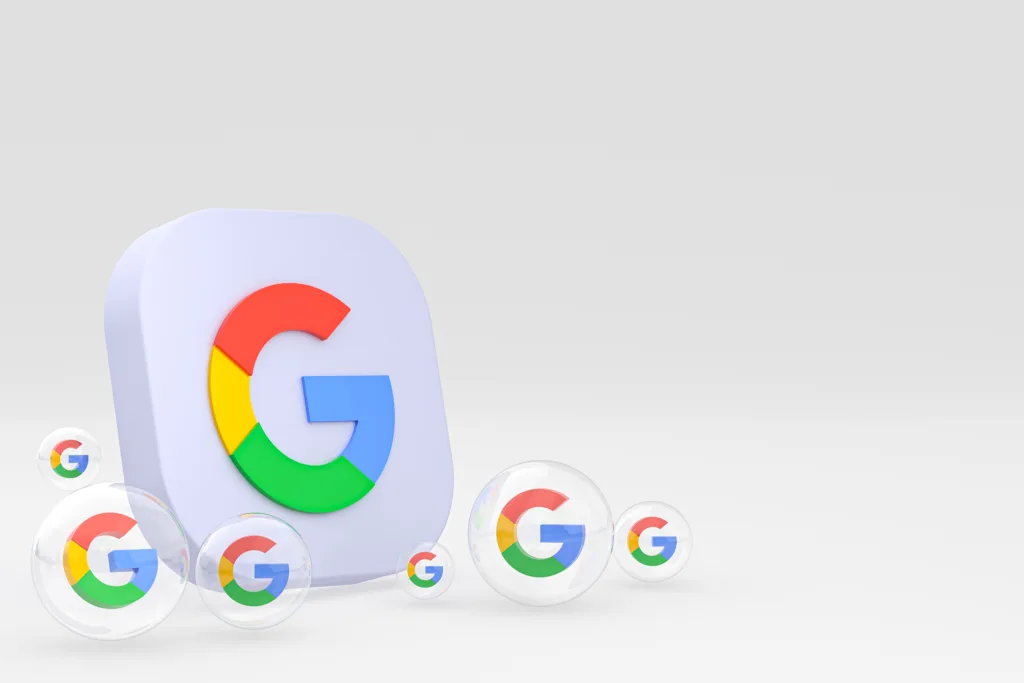
What is the purpose of disavowing links in Google Search Console?
The purpose of disavowing links in Google Search Console is to tell Google not to consider certain backlinks when calculating your website’s search engine rankings. This is done to protect your website from low-quality or spammy links that could harm your rankings. By disavowing links, you can improve the quality of your website’s backlink profile and ensure that Google only takes into account high-quality and relevant backlinks when ranking your website in search results.
How do I know if I need to disavow links pointing to my website?
You may need to disavow links pointing to your website if you have noticed a sudden drop in your website’s search engine rankings or have received a notification from Google about a manual action or penalty related to your website’s backlink profile. Additionally, if you have conducted a backlink audit and identified a large number of low-quality or spammy links pointing to your website, you may want to consider disavowing those links to protect your website’s search engine rankings. It’s important to note that disavowing links should only be done as a last resort and after attempting to have the links removed manually.
What are some common reasons for disavowing links?
There are several common reasons for disavowing links, including:
- The links are from low-quality or spammy websites that could harm your website’s search engine rankings.
- The links are from websites that are irrelevant to your website’s content or industry.
- The links are from websites that have a history of linking to spam or engaging in other unethical practices.
- The links are from websites that have been penalized by Google, which could negatively impact your own website’s search engine rankings.
- The links were acquired through link schemes or other black hat SEO practices that violate Google’s guidelines.
- The links are causing a sudden and significant drop in your website’s search engine rankings or traffic.
It’s important to note that disavowing links should only be done as a last resort and after attempting to have the links removed manually.
How do I create a disavow file to submit to Google?
To create a disavow file to submit to Google, follow these steps:
- Create a plain text file using a text editor such as Notepad or TextEdit.
- In the file, list the URLs or domain names of the backlinks you want to disavow, one per line.
- Precede each URL or domain name with the “disavow” command in this format: “domain:example.com” or “url:https://example.com/page.html“.
- Save the file with a .txt extension (e.g. “disavow.txt”) and upload it to the root directory of your website’s domain.
- Log in to your Google Search Console account and select the website you want to disavow links for.
- Click on “Links” in the left-hand menu.
- Click on “Disavow links.”
- Click on “Choose file” and select the text file you just created.
- Click “Submit” to submit the disavow file to Google.
It’s important to note that disavowing links should only be done as a last resort and after attempting to have the links removed manually. Also, be very careful when disavowing links, as incorrectly disavowing high-quality backlinks can harm your website’s search engine rankings.
Can disavowing links harm my website’s search engine rankings?
Yes, disavowing links can potentially harm your website’s search engine rankings if done incorrectly. It’s important to note that disavowing links should only be done as a last resort and after attempting to have the links removed manually. When disavowing links, you should be very careful and ensure that you are only disavowing low-quality or spammy backlinks that could harm your website’s search engine rankings. Incorrectly disavowing high-quality backlinks can harm your website’s search engine rankings and potentially cause a drop in organic traffic. Therefore, it’s recommended to seek professional help or guidance before proceeding with disavowing links in Google Search Console.
What is the difference between manual link removal and disavowing links?
Manual link removal and disavowing links are two different approaches for dealing with unwanted backlinks pointing to your website.
Manual link removal involves identifying the unwanted backlinks and then manually contacting the website owners to request that they remove the links. This approach requires more time and effort but is the most effective way to remove unwanted backlinks that could harm your website’s search engine rankings.
On the other hand, disavowing links is the process of telling Google to ignore certain backlinks pointing to your website, without actually removing the links. This approach should only be used as a last resort when you are unable to remove unwanted backlinks manually. Disavowing links can be done using Google Search Console by submitting a disavow file that lists the URLs or domain names of the backlinks you want to disavow.
In summary, manual link removal involves physically removing unwanted backlinks, while disavowing links involves telling Google to ignore them. Manual link removal is more effective but requires more time and effort, while disavowing links is a quicker and easier solution but should only be used as a last resort.
How long does it take for Google to process a disavowed file?
The time it takes for Google to process a disavow file can vary depending on various factors, such as the size of the file and the number of domains and URLs included in the file. However, Google generally processes disavow files within a few weeks of submission.
It’s important to note that submitting a disavow file does not guarantee that the links will be removed or that your search engine rankings will improve. It may take some time for the effects of disavowing links to show up in your search engine rankings, and in some cases, it may not have any impact at all.
Therefore, it’s important to carefully evaluate which links to disavow and to use this strategy only as a last resort after attempting to remove the unwanted backlinks manually. It’s also recommended to regularly monitor your backlinks and to proactively work on building high-quality backlinks to improve your search engine rankings.
Can I disavow links from a specific page or domain?
Yes, you can disavow links from specific pages or domains by including them in your disavow file. To disavow links from a specific page, you can add the URL of that page to the file. To disavow links from a specific domain, you can add the domain name preceded by “domain:” to the file.
For example, if you want to disavow links from a page with the URL “example.com/unwanted-page”, you would add the following line to your disavow file:
If you want to disavow links from a domain such as “spammysite.com”, you would add the following line to your disavow file:
domain:spammysite.com
It’s important to note that disavowing an entire domain may also disavow some potentially useful backlinks, so it’s recommended to carefully evaluate the backlinks and uses this strategy only as a last resort after attempting to remove the unwanted backlinks manually.
How often should I review my backlink profile and consider disavowing links?
It’s a good practice to review your backlink profile on a regular basis to identify any low-quality or spammy links that could potentially harm your website’s search engine rankings. However, the frequency at which you should do this depends on various factors such as the size of your website, the volume of backlinks you receive, and the frequency of changes to your website and the web in general.
As a general guideline, you should aim to review your backlink profile at least once every few months to identify any potential issues. You can use tools like Google Search Console, Ahrefs, or Moz to monitor your backlinks and identify any that may need to be disavowed. However, if you notice a sudden and significant drop in your search engine rankings, you should review your backlink profile immediately to identify any potential issues that may need to be addressed.
Do I need to disavow all low-quality links, or only the most harmful ones?
Not all low-quality links necessarily need to be disavowed. In fact, it’s better to first try to remove them manually or using Google’s link removal tool before considering disavowing them. Disavowing links should be reserved for links that are clearly spammy, harmful, or in violation of Google’s Webmaster Guidelines.
When deciding which links to disavow, it’s important to focus on links that are most likely to be harming your website’s search engine rankings. This includes links from spammy websites, irrelevant websites, or websites with low authority or trustworthiness. It’s also important to note that disavowing too many links or disavowing links unnecessarily can potentially harm your website’s search engine rankings. So, it’s crucial to carefully review and evaluate each link before making a decision to disavow it.
Conclusion
In conclusion, keeping your site free of spam backlinks is crucial for maintaining your site’s search engine rankings and overall credibility. Google’s Disavow Links tool provides a practical solution to this problem, and tools such as Ahrefs can make it easier to manage and monitor spam backlinks. However, it is important to use the Disavow Links tool with caution and regularly monitor new backlinks to keep your site free of spam.
It’s important to note that disavowing links should only be done as a last resort. Before doing so, you should make an effort to have the links removed manually, either by contacting the website owner or using Google’s “Link Removal” tool. Disavowing links should also be done with caution, as it can potentially harm your search engine rankings if done incorrectly.
If you are unsure about how to disavow links or if you need help with your website’s backlink profile, it is recommended that you seek the assistance of a professional SEO agency or consultant. They can provide you with guidance and support to help you improve your website’s search engine rankings and ensure that your backlink profile is strong and healthy.
